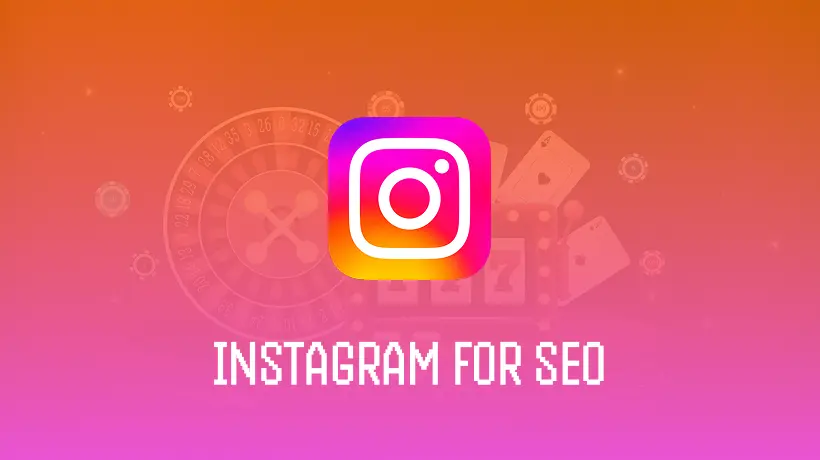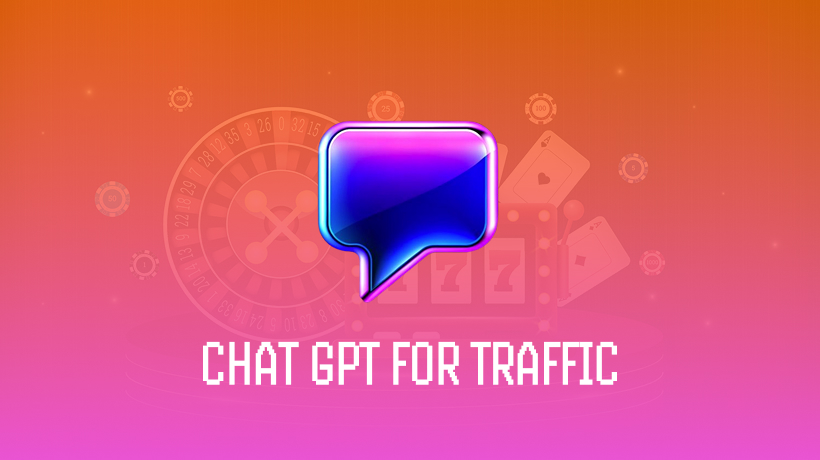- Video generation
- Image editing
- Animation
- Audio work
Type what you want to see, adjust a few settings, and Runway generates it. What’s more is that there’s no timeline editing and no complex rendering processes.
Why this tool is relevant today is that the AI creative tools market is projected to hit $21.6 billion by 2032, growing at 29.6% annually. Companies are rebuilding workflows around them.
This guide will show you how to use Runway AI, starting from scratch. You’ll learn what the platform actually does, how to create your first video, what it costs, and how to get better results without wasting credits. Once you reach the end, you’ll know if Runway suits your needs and how to start creating today.
What Runway AI Offers
Picture Runway as a creative toolkit where AI does the heavy lifting. The platform provides over 30 tools, but really, you’ll only use just a handful regularly.
Core Features Breakdown
1. Text-to-video generation: Describe what you want, and Runway’s Gen-4 model creates it. For example: “Low angle static shot: A woman wearing orange stands in a tropical rainforest with colourful flora. Dramatic overcast sky.” The result is a cinematic clip with realistic lighting and motion. Input methods include pure text or image-plus-text combinations.
2. Image editing tools:
- Erase and Replace: Remove unwanted objects
- Backdrop Remix: Change backgrounds intelligently
- Image Variation: Generate different styles from one source
3. Act One: Animate AI characters by recording yourself. No motion capture required.
4. Audio capabilities: Includes lip sync, transcription, text-to-speech, and background audio generation.
Who’s Using It and Why
Netflix cut VFX production time by 90% while reducing costs by 10x. Lionsgate partnered with Runway in 2024 to integrate AI into film production. The Late Show with Stephen Colbert reduced editing tasks from hours to minutes. Under Armour campaigns saved weeks of production time.
Universities like USC, UCLA, NYU, and Harvard have also integrated Runway into their curricula.
How to Begin Using Runway AI Now
Setting Up Your Account
- Go to runwayml.com and sign up. Takes under 5 minutes.
- Receive 125 free credits (about 25 seconds of video or 25 images).
- Requirements: modern browser, internet connection, 8GB+ RAM, no downloads needed.
- Dashboard shows featured tools, projects, assets, video editor projects, and teamspaces.
Creating Your First Video
- Select “Generate Video” → “Generative Session.” Options: text, image+text, or video reference.
- Start with text-only prompts. Example: “Camera slowly zooms in: Golden retriever joyfully chases tennis ball across sunlit meadow. Soft morning lighting.”
- Adjust settings: aspect ratio, camera movement, motion intensity, fixed seed.
- Generate. Takes 1–3 minutes. Refine prompts as needed.
- Preview before consuming credits. Failed generations still cost credits.
- Start simple, then experiment with advanced prompts (styles, camera models).
Understanding Costs and Plans
| Plan | Monthly Cost | Credits | Video Generation | Key Features |
|---|---|---|---|---|
| Free | $0 | 125 (one-time) | ~25 seconds | Watermarks, 720p max |
| Standard | $12 ($15 no commitment) | 625 | ~52 seconds | No watermarks, 4K exports |
| Pro | $28 ($35 no commitment) | 2,250 | ~187 seconds | Custom voice, 500GB storage |
| Unlimited | $76 ($95 no commitment) | 2,250 + unlimited Explore | Unlimited slow-queue | All Pro features + unlimited generations |
Gen-4 video costs 12 credits/sec. Gen-4 Turbo costs 5 credits/sec. Images cost ~5 credits. Free plan is good for testing; Standard is best for starters.
Tips for Getting Better Results
Common Beginner Mistakes
- Overloading prompts: keep one action per 5-10s clip.
- Conversational prompts: use structured, descriptive language.
- Mixing conflicting styles: stick to one visual style.
- Wasting credits: preview before committing.
Best Practices That Work
- Use specific descriptors (e.g. “Soft morning light”).
- Focus on single scenes, not long sequences.
- Use high-resolution images for better results.
- Iterate systematically: change one element per attempt.
- Always review AI outputs before publishing.
The learning curve is short. Within 10-15 generations, most users become proficient.